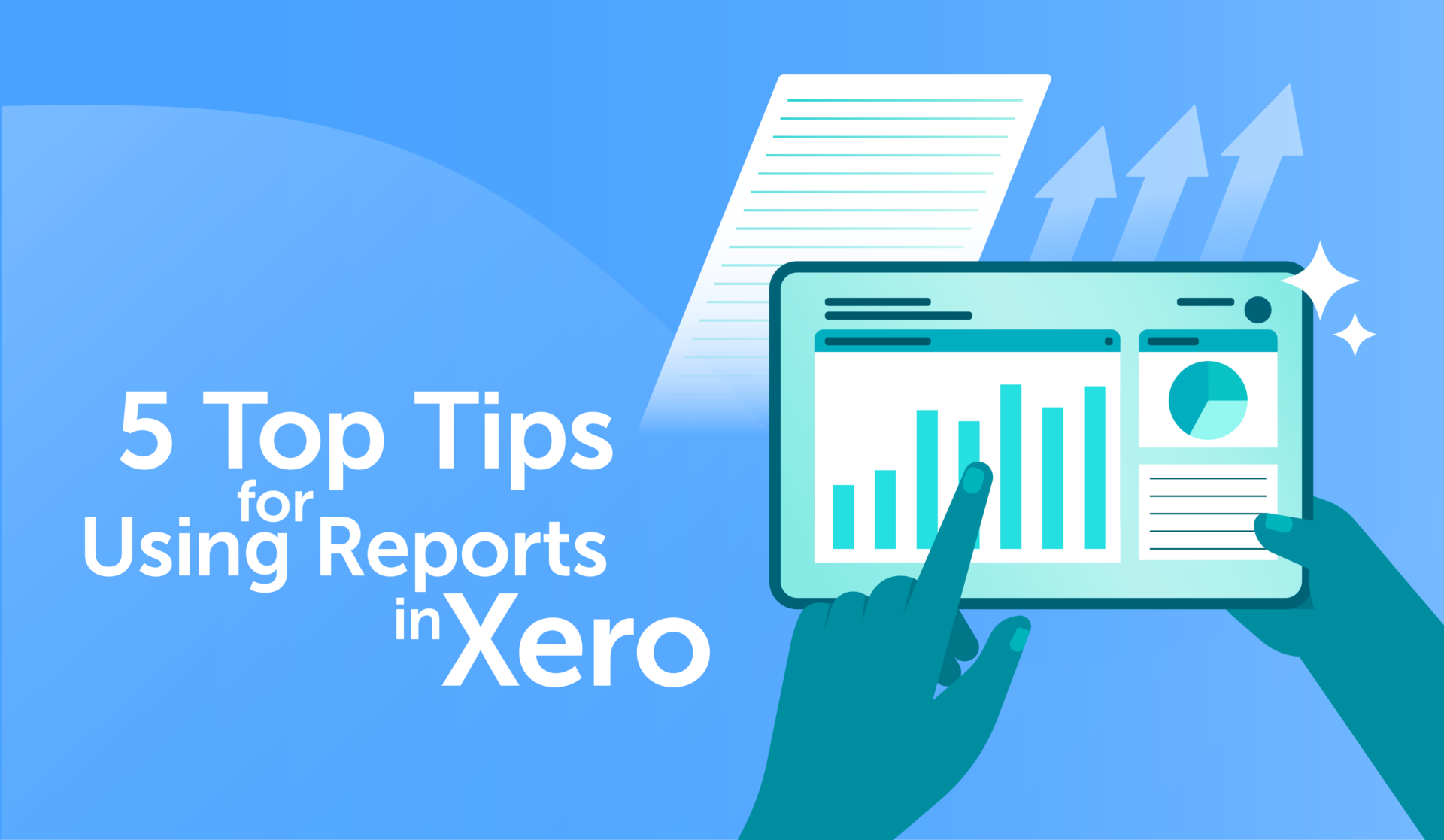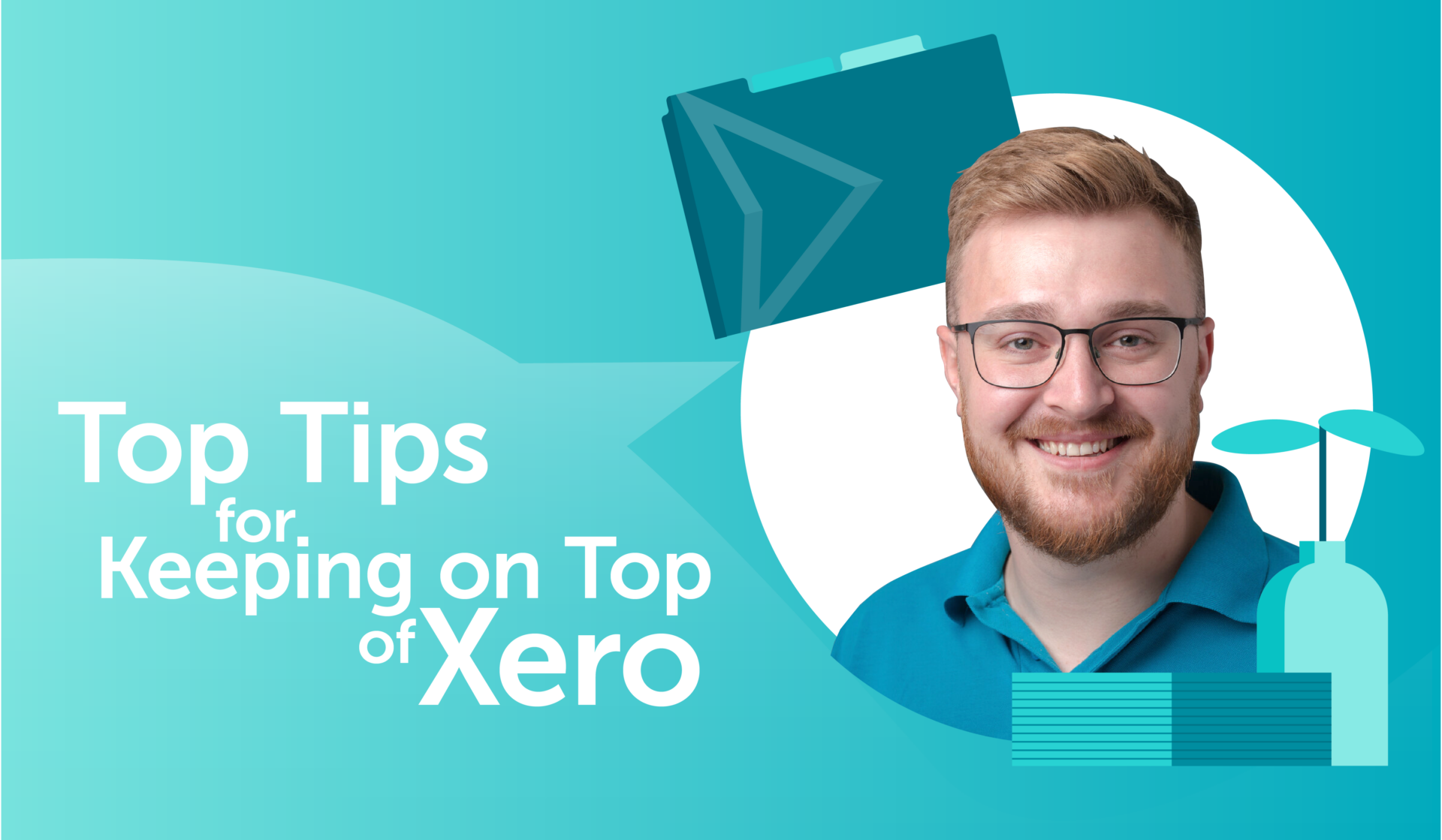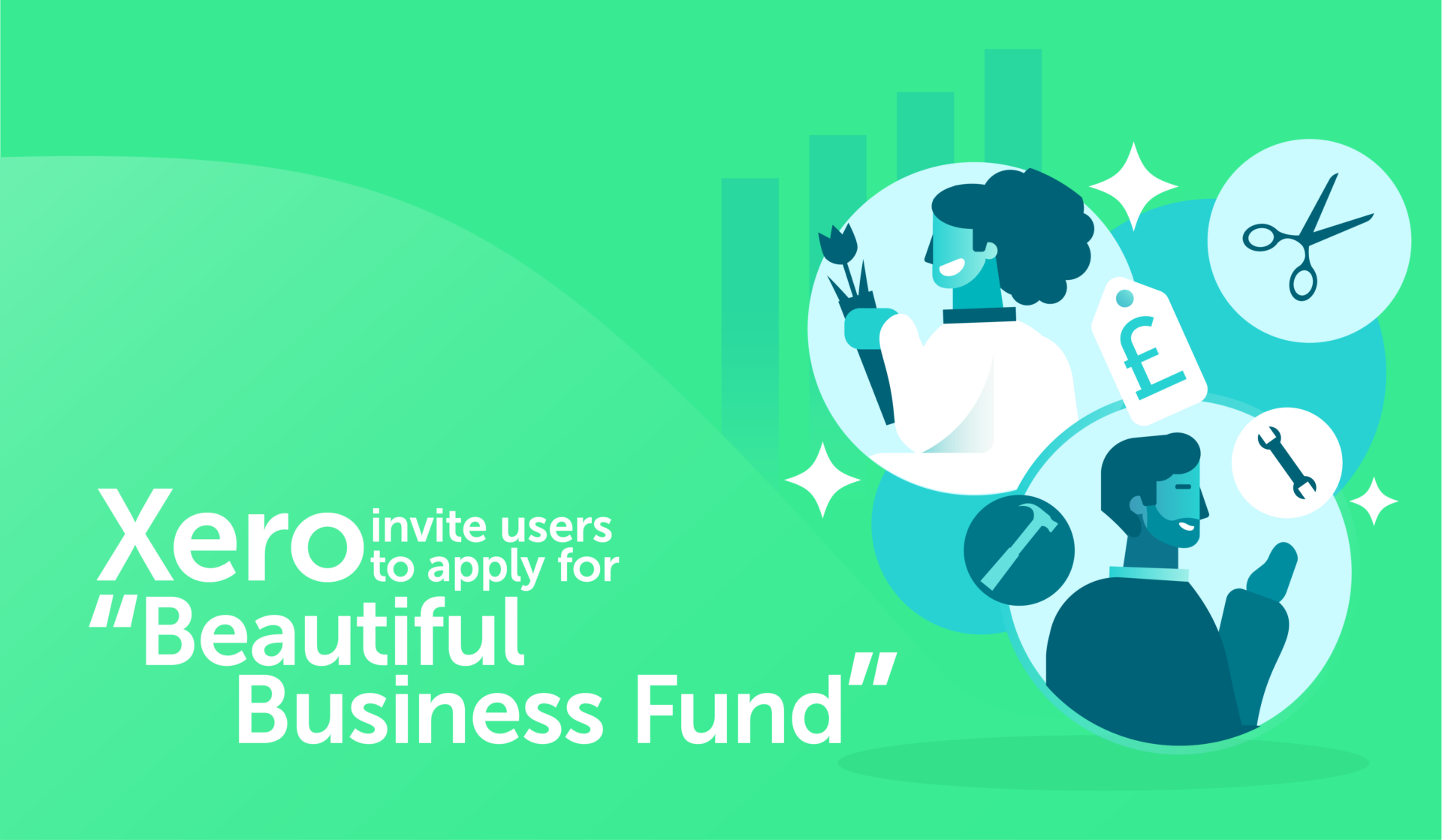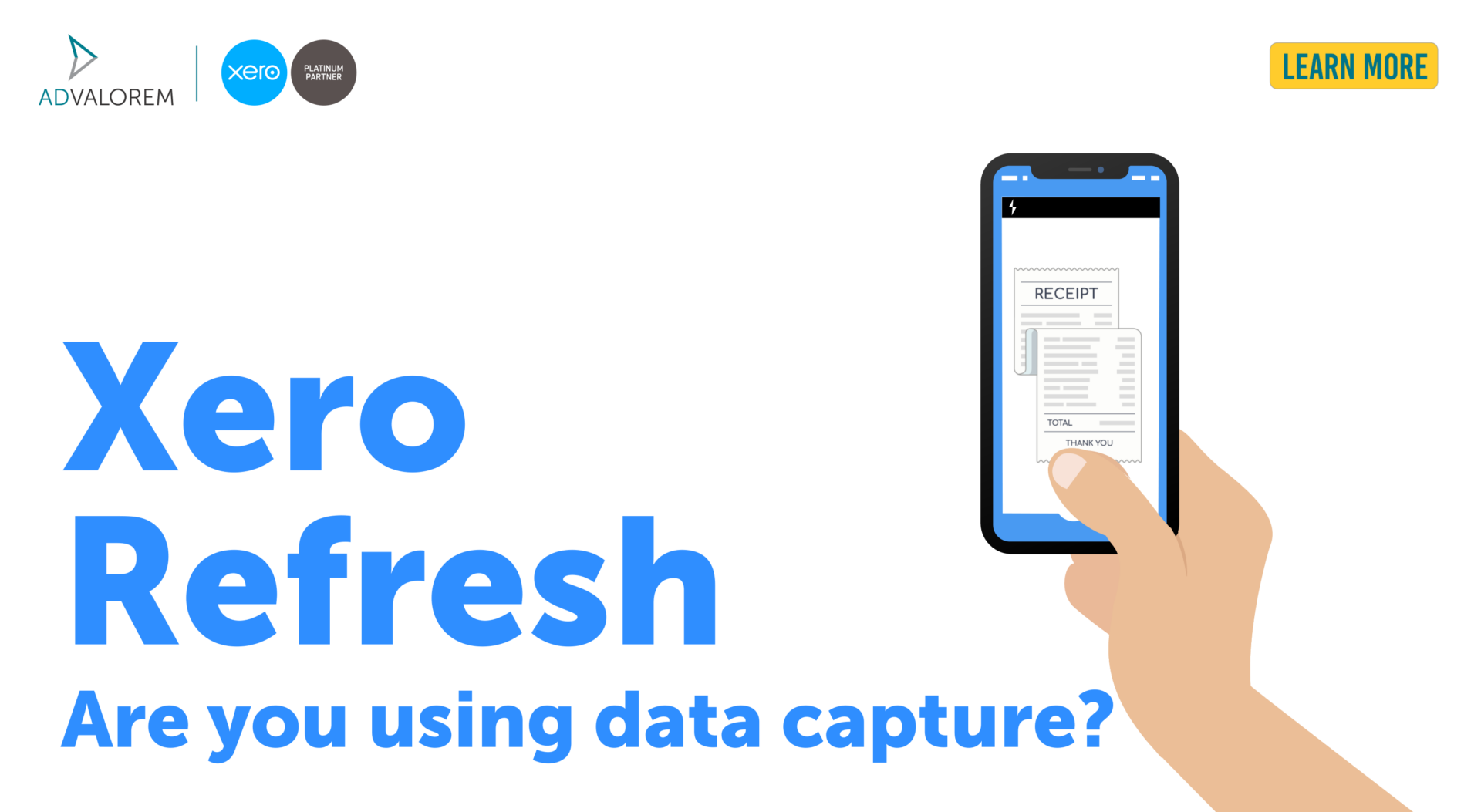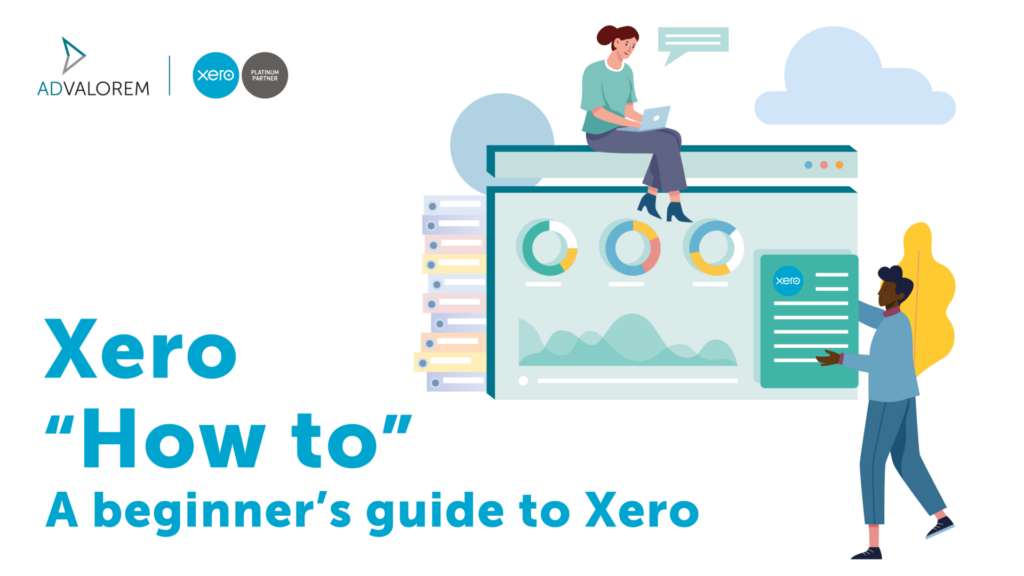
How to – A beginner’s guide to Xero
Xero is an efficient and popular accounting software that makes running your business simple. Xero is used by millions worldwide and can be easily accessed anywhere via the cloud. We are proud to be a Xero Platinum Partner and have implemented their software internally. If you’re new to Xero, or just need a little refresher; we’ve put together a beginner’s guide to help you access the full potential of Xero.
We hope this guide will give you a greater understanding of your Xero file and how to use the different functions in Xero so you can run your business finances in the most efficient way. Making your book-keeping processes as efficient as possible will allow you more time doing what you love!
In this guide we will discuss how to:
- Connect your back account to Xero
- Send invoices
- Add or update your business details
- Navigate Xero
- Look for help
How to connect your bank feed
Connect your bank with your Xero organisation to automatically import transactions. You’ll need to be registered for online banking to make the connection between your bank and Xero. Once you’ve connected your bank to Xero, your transactions will automatically import into Xero each business day. You don’t need to manually refresh the bank feed for your transactions to import. You can choose to share up to 12 months’ worth of historical transactions initially.
Check out our easy step by step infographic on how to connect your bank feed with Xero.
How to send invoices
To send an invoice you must first open an invoice template, date it, and add an invoice number, the details on this invoice should be as followed:
- you and your customer
- the goods and services sold
- the costs (including any taxes you’re expected to charge)
Finish with clear instructions on when and how to pay. Xero have made an easy step guide on how to make an invoice, click the link to learn more: how to make an invoice. Regarding your invoices, Xero can store customers details securely and efficiently, you can also set different inventory items for your products and service descriptions.
How to add or update your business details
Sometimes details of your business may change, and when they do it’s good to know how to change them on your accounting software. Xero have made it simple to change or update your business and personal details with just a few clicks. When changing your:
- Your business name(s)
- Business address
- Contact numbers
- VAT number (if applicable)
You must first visit the organisational settings in Xero. To find these settings, click your business name in the top left corner; then click settings, there you will find a button named Organisation details. In Organisation details you will be able to change all that you wish by filling in the boxes.
How to navigate transactions
Finding transactions in Xero needn’t be a struggle. There are lots of ways you can learn to understand your accounting software; and Xero have made it easy for you to do so. To find a transaction simply click the magnifying glass icon in the top right corner, there you will be able to type in the name of your supplier/customer and be taken to the transaction.
*Don’t worry if you can’t see the magnifying glass, simply click the dashboard at the top of your screen and it will appear in there.
How to look for help
If you are struggling to find something on Xero, or just need a little extra help, Xero Central Help is always on hand to resolve your issues. You can access Xero Central Help Centre by clicking the ‘?’ symbol in the top right-hand corner; There you will be taken to a list of popular questions asked and their answers below. If the question you want to ask isn’t there, you can tailor what questions appear by adding in the buzz words relevant to your question.
If the suggested articles don’t answer your question, click Contact Xero Support. There you will be able to ask your specific question, make sure you add as much detail a possible and a member of Xero’s specialist support team will help the best they can with your query. You can view cases you’ve raised in ‘My cases’.
At Ad Valorem we have highly experienced Xero certified team members who are always on hand to help you if you experience any issues. By using an accountancy firm experienced in the software you can get quick reliable responses without hassle.
(E) enquiries@advaloremgroup.uk or (T) 01908 219100 (W) advaloremgroup.uk